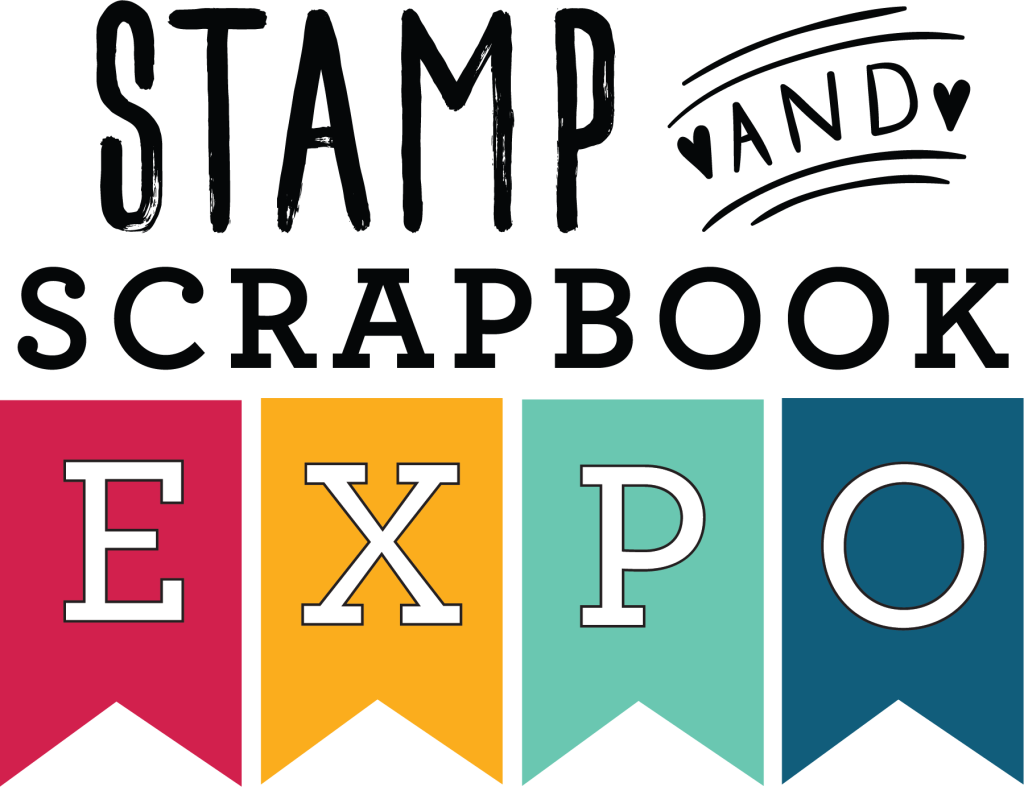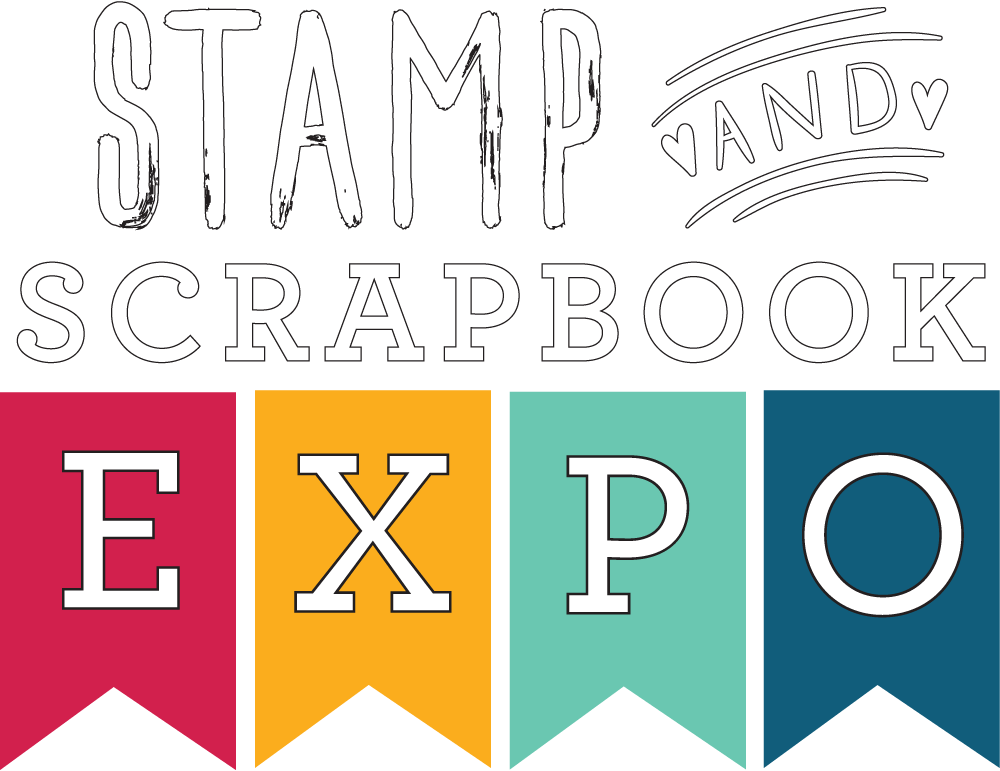Found this nice article on how to paint a picture with your own photo!
By Katie Pertiet
There are so many ways to paint a picture to add some artistry to your scrapbook pages.
You can use watery brushes and the tutorial in the DesignerDigitals store. You can simply clip your photo to a mask. Or one of many other techniques.
I’m going to share a variation of a masking technique I frequently use to help you add some artistry to your pages!
1. Select a moderately neutral background paper. I chose Letter Box Simplicity.
2.Select a photo and size for your page.
3. Duplicate your photo and go to Filter > Artistic > Paint Daubs
I used setting of Brush Size 5 and Sharpness 1
4. Make a second duplicate of your original photo and drag that layer above the Paint Daubs layer. Go to Filter>Sketch>Photocopy and I used settings of Details 7 Darkness 8
5. Set the Blend of the photocopy layer to Soft Light
6. Select your photo layers, make them a new group
7. Now you are going to make a layer mask to start your painting. Go to Layer>Layer Mask>Hide All
8. Now it’s time to start painting! I used Touch Up Paint Brushes and Stamps No. 5. You want to be sure you have the group mask selected and your foreground color is white.
9. After you’re done painting, I set the blend mode of my photo group to Linear Burn
10. After seeing my finished image I wanted to tweak the photo to brighten the whites. I selected the Paint Daubs layer, because it is the ‘base’ layer and selected Image>Adjustments>Levels and dragged the far right arrow to the left until the desire effect is achieved.
To finish off my page I added a Curled Photo Frame, created a layer mask for the frame layer and again used Touch Up Paints No.5 to paint away some of the frame. Added a Traveler Cluster and chose Schooner Script as the font for a handwritten look and, simple as that, it’s done! See the page and page credits in thescrapbooking idea gallery at DesignerDigitals!
If you’re looking for more… try mixing it up and instead of using Touch Up Paints, try step 8 with Watery Spots or Watery Washes. You can use a stamped block and then add to it with other brushes too. There’s also a layered template that has part of the frame already removed for you that’s great to evolve upon! It’s fun to create a truly custom mask to fit with your photo and there are some great photoshop brushes to work with for this at DesignerDigitals!